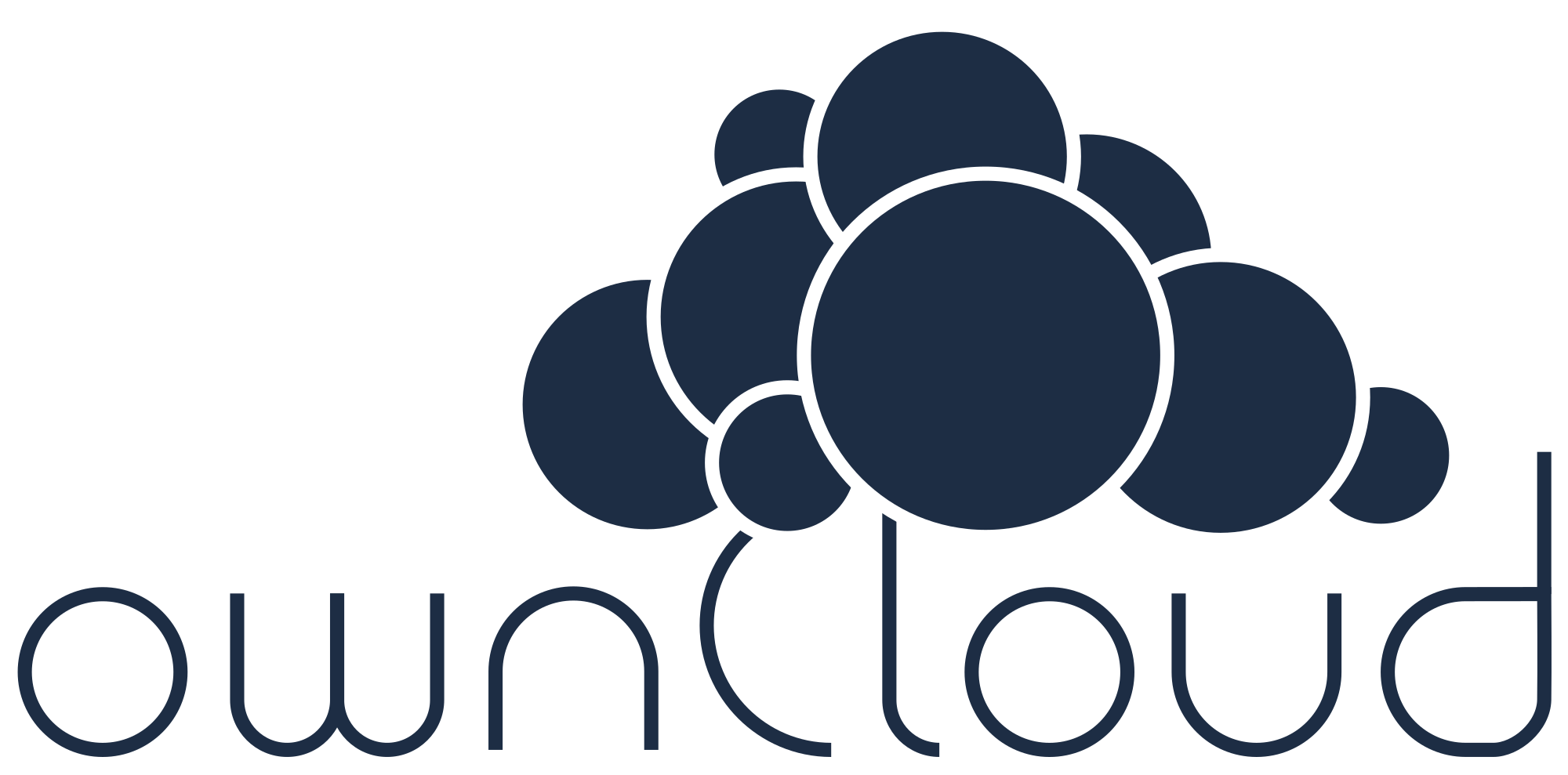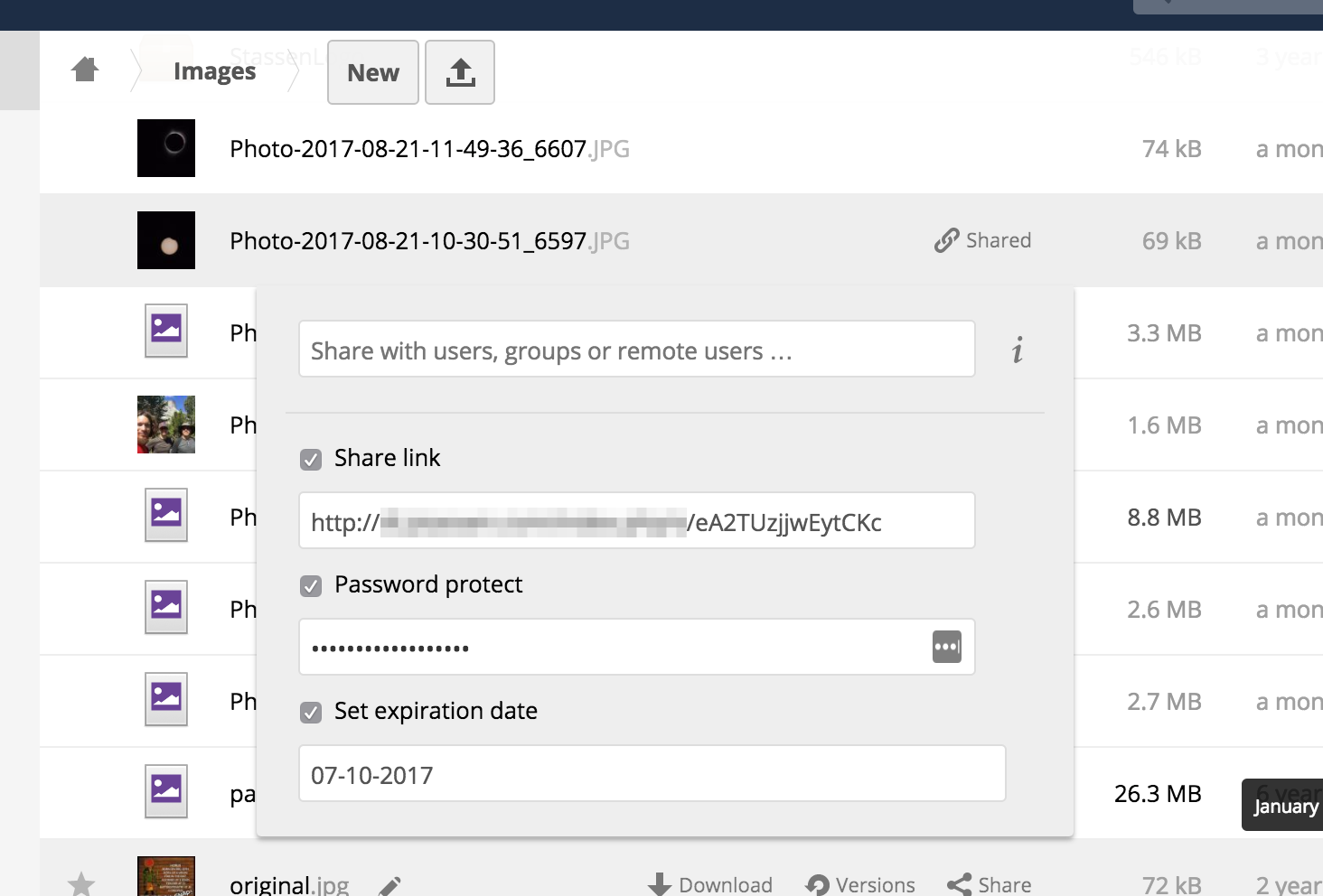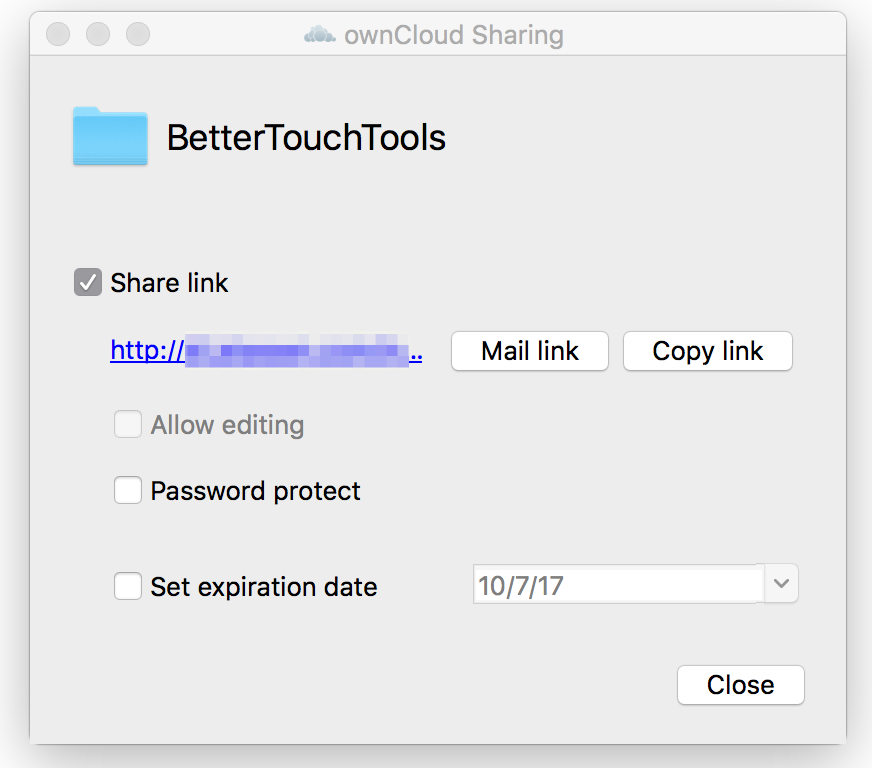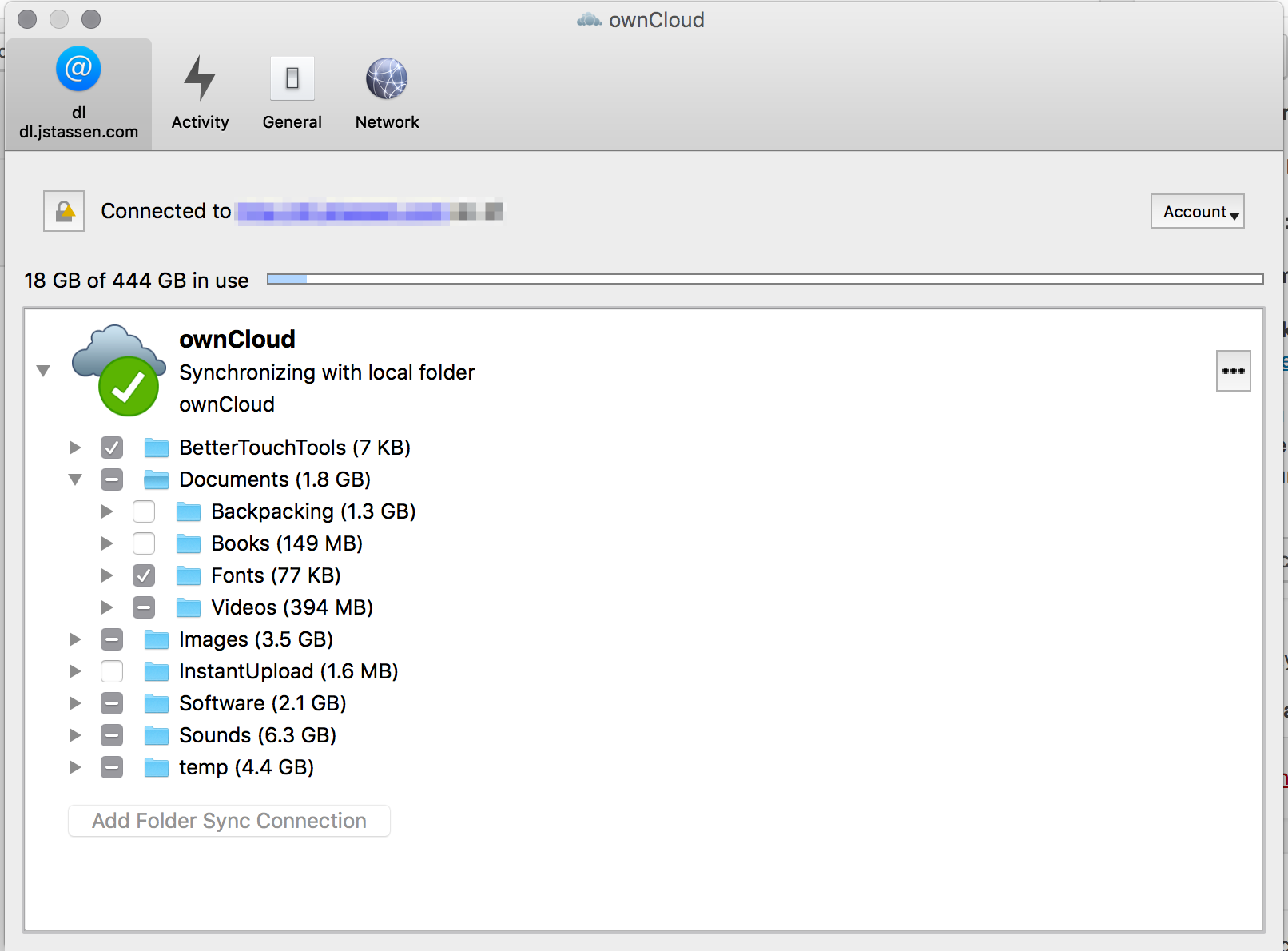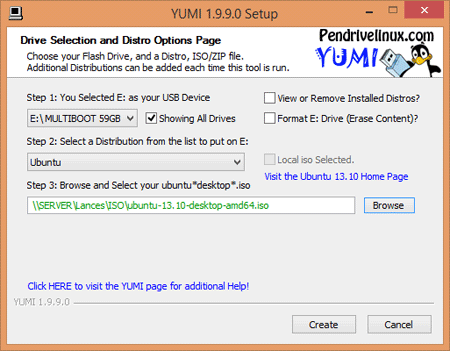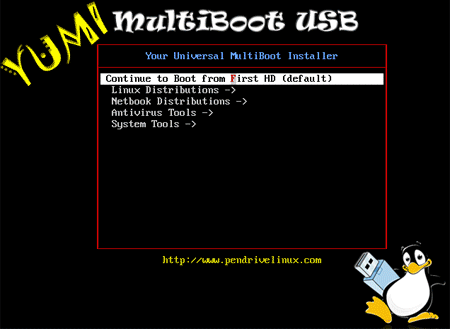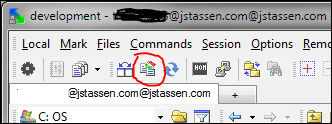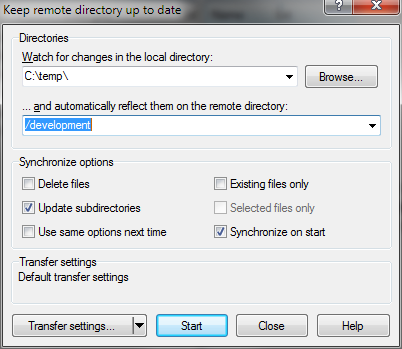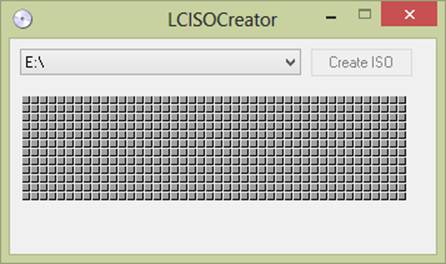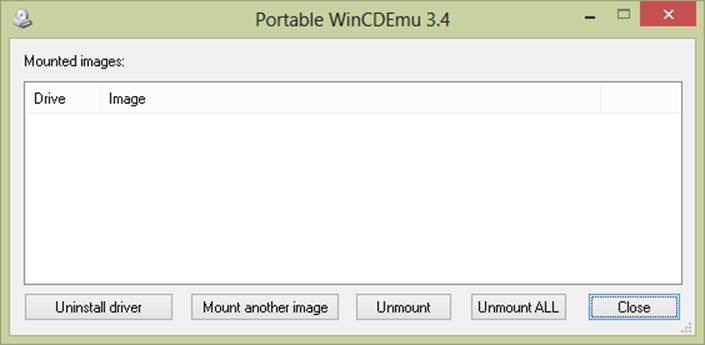I write code. I often find my self manually uploading every change to an ftp server using wither FileZilla or Windows Explorer native ftp browsing. Keep the FTP in sync is tedious as you may know. Save file – Switch to ftp – upload – refresh browser. In the past I have searched for a simple answer for ftp automation but found nothing. Perhaps I didn’t search long enough, however I have an answer at long last!
Enter WinSCP

WinSCP has a built in “Keep remote directory up to date” function. It is brilliant let me tell you. You select the local folder and remote folder, tinker with settings (like if it should monitor subdirectories in addition), and away you go! Instantly as soon as you save the file it will upload any changes. FTP automation. What a time saver and frustration eliminator!
FTP Automation – It’s like magic!
There is very little latency for WinSCP to detect a changed file, perhaps a fraction of a second at most! It is important to note, this automation is upload only, it doesn’t appear to support download sync as it doesn’t monitor the server side for changes. However, it does have a directory comparison tool and manual two way folder synchronization options in the main toolbar. But both of these are manual operations.
I recommending give it a try to see if WinSCP can help your workflow and save you time by eliminating the pains of manually uploading to an FTP server.

Overall I’m very pleased with this application, I think I may say farewell to FileZilla.
Download
Head over to WinSCP’s site for the latest downloads.
In addition WinSCP has some great scripting options with WinSCP.com. I have used it for automation / scheduled FTP transfers. I will write more on that in the future.